Compiler Selection
Contents
Supported Compilers
OpenECU works with the following compilers:
Compiler |
Compatible ECUs |
Wind River Diab C compiler v5.5.1.0 |
M110, M220, M250, M460, M461, G850 |
Wind River Diab C compiler v5.8.0.0 |
M110, M220, M250, M460, M461 |
Wind River Diab C compiler v5.9.0.0 |
M110, M220, M250, M460, M461, M670 |
Wind River Diab C compiler v5.9.4.8 with patch* |
M560, M580 |
GCC v4.7.3 |
M110, M220, M250, M460, M461 |
Notes:
Patch file can be dowloaded from our website https://www.pi-innovo.com/download/diab-5-9-4-8-compiler-patch/
- GCC v4.7.3 comes with the OpenECU installer
- GCC is a free, open-source compiler with known issues. See the release note installed with your version of OpenECU for detail
Fatal Error (dcc:1635): License error: Unknown LMAPI error
If you encounter the following error while building a model in sim-api or while searching for compiler via "oe_check_compiler" command. The solution is detailed below:

Workaround for the above error is to add an additional environmental variable named "WRSD_License_File" with value as shown below.
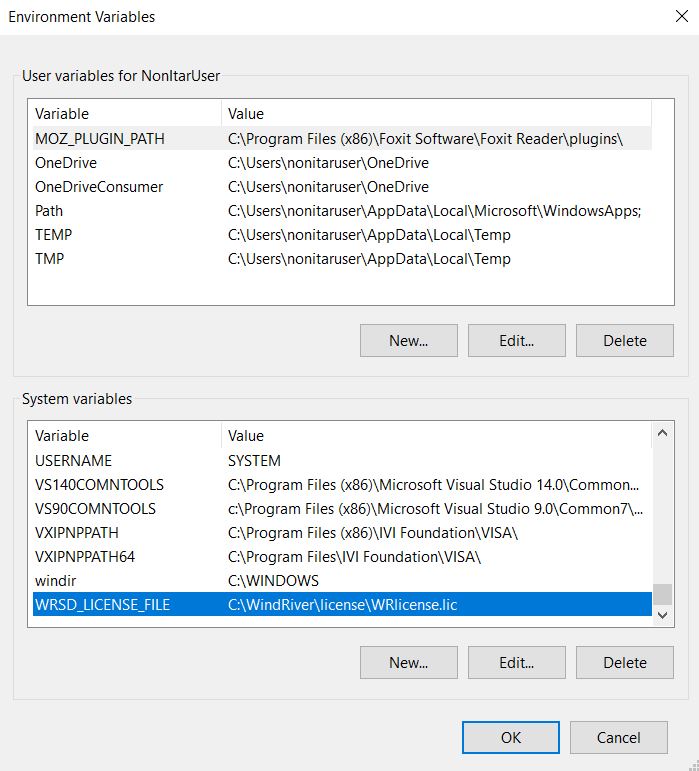
This needs to be added along with other variable as mentioned in the sim-api user guide. Section 2.5.12 Windriver C compiler v5.9.4.8:
Once these two variables are added. Restart your PC and rebuild the model.
Matlab cannot find my installed compiler (I used mex -setup)
This is an inquiry we commonly receive. The short answer is: do not use mex -setup.
mex -setup is used to set the PC compiler that is used for compiling S-functions. The embedded software compiler is selected in the Code Generation tab of the Simulink configuration dialog.
To select your embedded compiler, go to your Simulink model and select the Simulation menu from the menu bar, then click Model Configuration Parameters (or Simulation Parameters in older versions of Simulink).
Next, select Code Generation (Real-Time Workshop in older versions of Simulink) from the selection pane on the left side of the dialog box to expand the options. Next, select OpenECU compiler selection. You can then select from the installed compilers using the drop-down menu. See image below for details.
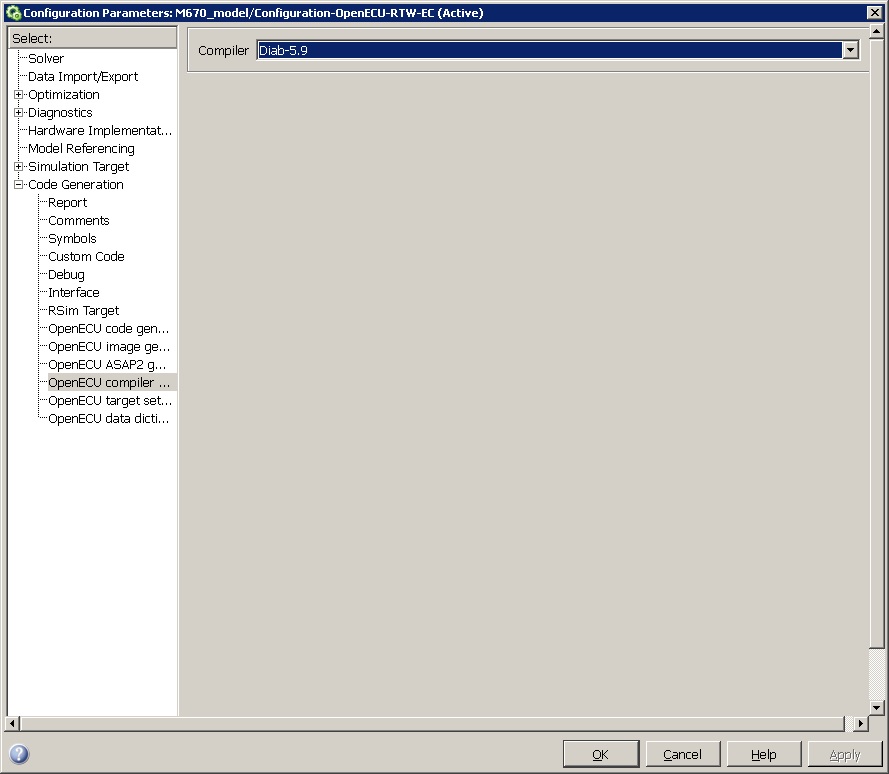
If you do not see Code Generation (Real-Time Workshop in older versions of Simulink) in the selection pane on the left side of the Simulink conifguration dialog, then your Simulink installation is not licensed for Simulink Coder (or Real-Time Workshop). Contact the Mathworks for help with Simulink licensing and installation.
If you do not see your installed compiler in the drop-down, you may need to add an environment variable for your compiler.
