Navigate through the Windows All Programs Start Menu shortcuts and find the OpenECU Developer Software directory. Select the version of OpenECU to remove and run the uninstaller.
The uninstaller requires that the user has administrative rights to make changes on the computer. If a user without rights is trying to execute the uninstaller a dialog box will be displayed and the uninstaller stops. Login with an administrator account or contact your network administrator and try again.
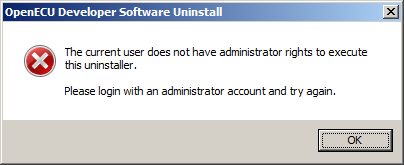
If a version of an OpenECU uninstaller is already running, a dialog box will appear saying so. Select OK and change to the other OpenECU uninstaller to continue.
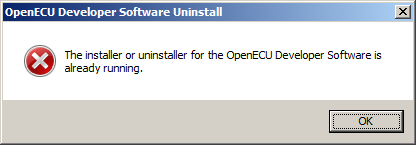
The uninstaller presents the location of the previous install to remove. Select the Uninstall button to continue (this will remove that version of OpenECU) or select the Cancel button to stop the uninstall.
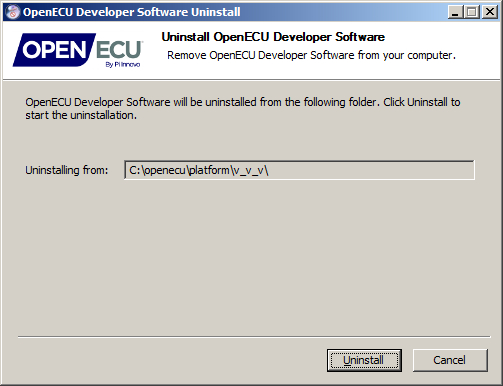
When uninstalling, if this version of OpenECU is present in MATLAB's
PATH, then the uninstaller will not remove the reference.
Next time MATLAB is started, it will try to gain access to the
deleted OpenECU directory and will raise an error. When this occurs, manually remove
the OpenECU directories by selecting MATLAB's menu option File->Set Path....
Note
The OpenECU uninstaller does not remove the INCA-ProF configuration files for CCP.