To setup a floating license, the vender daemon will have to be run on the designated license server as well as have a license file on that machine. This section describes setting up the vendor daemon for a floating license.
After installing the platform, copy the files in "[install path]\tools\flexera\i86_n3\" to your designated license server. On that machine, run lmtools.exe.
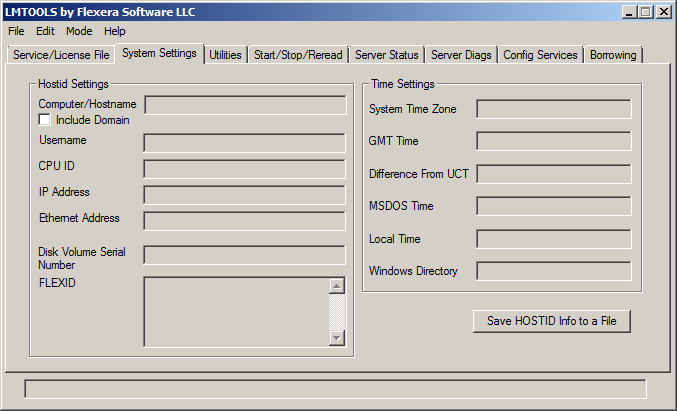
Select the "System Settings tab", check "Include Domain", and press the button that says "Save HOSTID Info to a File".
Email the file to Pi Innovo with the purchase order. When the purchase is complete, Pi will send you a valid license file. (Or if you have already completed the purchase, reply to the welcome email with this information)
It is recommended that lmadmin license server manager be used to serve licenses. Run the lmadmin installer to install the software. Once the installation is complete, copy the vender daemon, openecu.exe, into the install directory, "C:\Program Files (x86)\FlexNet Publisher License Server Manager\".
Start the license server manager. You can then use the web interface to upload the license file and start serving your license.
Note
If a license has not yet been purchased, email the file to Pi Innovo with the purchase order. When the purchase is complete, Pi will send a valid license file. If the purchace has already been completed, reply to the welcome email with this information.
It is recommended that lmadmin license server manager be used to serve licenses. Run the lmadmin installer and start the license server manager. The web interface can then be used to upload the license file and start serving your license.
Note
Details on installing and using the lmadmin tool are in Chapter 9 of the License Administration Guide, "[install path]\doc_user\License-Administration-Guide.pdf".
Note
lmgrd is also provided with the platform as an alternative to lmadmin; consult Chapter 10 of the License Administration guide for details on its use.