Retrieving Software Version Information
Contents
-
Retrieving Software Version Information
- Overview
- How do I retrieve the platform software version that is running on my ECU?
- How do I retrieve the bootloader software version that is running on my ECU?
- How do I retrieve the reprogramming software version that is running on my ECU?
- How do I retrieve the software version of my application that is running on my ECU?
- How do I create a version number for my application?
Overview
OpenECU provides methods for retrieving software version information. This version information can be retrieved over CCP using your calibration tool, or it can be retrieved using a standard J1939 or UDS message. Furthermore, any version information can also be used by your application software.
How do I retrieve the platform software version that is running on my ECU?
There are two blocks that allow you to retrieve the platform version:
psc_PlatformBuildDate - this block outputs the day, month, and year that the platform software was built.
psc_PlatformVersion - this block outputs the major, minor, and sub-minor version number for the platform software.
- For OpenECU 2.4.0, the major version number is 2, the minor version number is 4, and the sub-minor version number is 0.
To find these blocks in the Simulink Library Browser, select:
Pi OpenECU -> Versioning -> Target Versioning
To use them, one of three methods may be used:
Create a new model using oe_create_model with the arguments 'template', 'basic' or 'template', 'basic-bussed'.
- This will add all of the versioning block into your model, and it will also add entries into your data dictionary.
If you already created your model with the basic or basic-bussed template, then everything is already in your model.
Details on oe_create_model can be found by typing help oe_create_model at the Matlab command prompt.
- Add the versioning blocks manually - difficult method. To do this, you must use the following procedure:
- Drag the versioning block into your model.
- Connect each output port of the versioning block to a terminator sink (or another block if you want to use this information in your model.
- Label each signal, and set each signal to be an Exported Global.
Add each signal label to your data dictionary with the data type uint16_T.
- Add the versioning blocks manually - easier method. To do this, you must use the following procedure:
- Close any models you are working on.
- Switch to a new folder that doesn't contain a model.
- Create a new model as described in step 1 above.
Copy and paste Model Configuration / ECU Configuration / ECU Status in the newly created model into your working model.
- Close the newly created model and switch back to the folder of your working model.
- Copy the data dictionary entries from the newly created models into one of your data dictionaries.
Once you are finished adding the platform build version and date blocks, your model should look as follows:
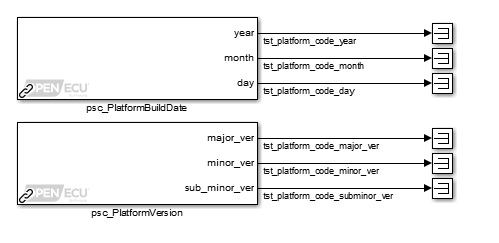
To retrieve the software version from the target, simply add the newly created signals as display variables in your calibration tool.
How do I retrieve the bootloader software version that is running on my ECU?
There are two blocks that allow you to retrieve the bootloader version:
psc_BootBuildDate - this block outputs the day, month, and year that the bootloader software was built.
psc_BootVersion - this block outputs the major, minor, and sub-minor version number for the bootloader software.
- For OpenECU 2.4.0, the major version number is 2, the minor version number is 4, and the sub-minor version number is 0.
To find these blocks in the Simulink Library Browser, select:
Pi OpenECU -> Versioning -> Target Versioning
To use these blocks, follow the instructions in How do I retrieve the platform software version that is running on my ECU? above (but use the bootloader version of the blocks instead of the platform version).
How do I retrieve the reprogramming software version that is running on my ECU?
There are two blocks that allow you to retrieve the preprogramming software version:
psc_PrgBuildDate - this block outputs the day, month, and year that the reprogramming software was built.
psc_PrgVersion - this block outputs the major, minor, and sub-minor version number for the reprogramming software.
- For OpenECU 2.4.0, the major version number is 2, the minor version number is 4, and the sub-minor version number is 0.
To find these blocks in the Simulink Library Browser, select:
Pi OpenECU -> Versioning -> Target Versioning
To use these blocks, follow the instructions in How do I retrieve the platform software version that is running on my ECU? above (but use the reprogramming version of the blocks instead of the platform version).
How do I retrieve the software version of my application that is running on my ECU?
To find out how to include a version number for your application software, see How do I create a version number for my application?
There are two blocks that allow you to retrieve the software version of your application:
psc_AppBuildDate - this block outputs the day, month, and year that your application software was built.
psc_AppVersion - this block outputs the major, minor, and sub-minor version number for your application software.
To find these blocks in the Simulink Library Browser, select:
Pi OpenECU -> Versioning -> Target Versioning
To use these blocks, follow the instructions in How do I retrieve the platform software version that is running on my ECU? above (but use the application version of the blocks instead of the platform version).
How do I create a version number for my application?
Every OpenECU model must include a put_Identification block, which looks like the following:
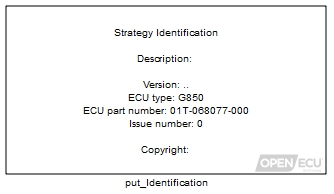
When you double-click the block, the following dialog appears:
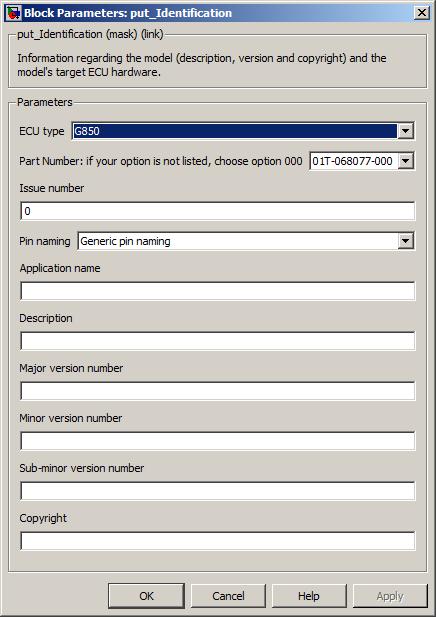
In the dialog, you will see edit boxes where you can specify the major, minor, and sub-minor version number for your application.
- For example, if you want your application version to be 1.2.3:
- set the major version number to 1
- set the minor version number to 2
- set the sub-minor version number to 3
Click OK, then re-build your model. Your application software will now contain a version number.
Further information:
How do I retrieve the software version of my application that is running on my ECU?