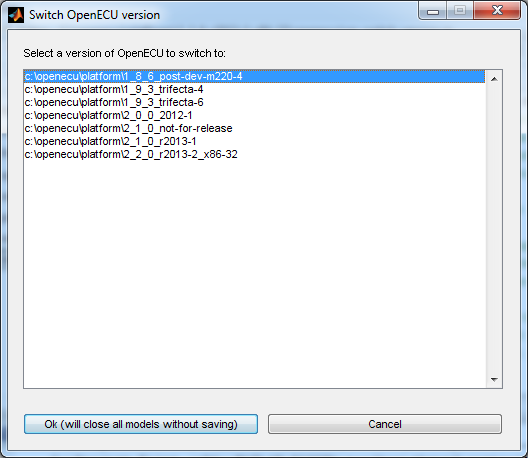Setting up the MATLAB Path
Use the following procedure to reset the MATLAB path and add the OpenECU blockset:
(optional) Restore the default MATLAB path by entering restoredefaultpath in the MATLAB command line. This step can normally be skipped, unless your MATLAB path got really messed up.
Change the MATLAB working directory to the OpenECU directory, usually something like this C:\openecu\platform\2_2_0_r2013-2_x86-32\openecu
Run oe_switch_version. This will bring up at dialog window listing all the installed versions of Open ECU (see picture below).
- Select the OpenECU version you wish to work with.
- Change the MATLAB working directory to the folder which contains the Simulink model you want to work with.
Example commands at Matlab prompt
>> restoredefaultpath % optional - restore MATLAB default path
>> cd('C:\openecu\platform\2_2_0_r2013-2_x86-32\openecu') % change to the OpenECU directory
>> oe_switch_version % run script to set up the path for OpenECU
>> path % verify the path was updated
MATLABPATH
c:\openecu\platform\2_2_0_r2013-2_x86-32\openecu
c:\openecu\platform\2_2_0_r2013-2_x86-32\openecu\rtw\c\openecu_ert\code_templates
c:\openecu\platform\2_2_0_r2013-2_x86-32\openecu\rtw\c\openecu_ert
c:\openecu\platform\2_2_0_r2013-2_x86-32\openecu\rtw\c\openecu_grt
c:\openecu\platform\2_2_0_r2013-2_x86-32\openecu\rtw\c\openecu_grt_rsim
c:\openecu\platform\2_2_0_r2013-2_x86-32\openecu\mex_r2008
c:\openecu\platform\2_2_0_r2013-2_x86-32\openecu\mfile
c:\openecu\platform\2_2_0_r2013-2_x86-32\openecu\model
...OpenECU Switch Version